Installing Google Chrome on Debian 11 Linux
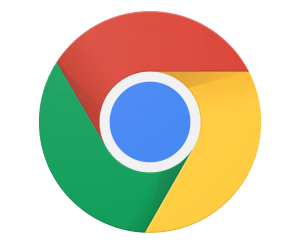 Google's Chrome web browser is a popular proprietary app with many useful features that both users and developers use in a daily basis, like the inspect tool that help developers view a websites code and trouble shoot their work. Chrome its based on Chromium, an open source web browser project managed by Google.
Google's Chrome web browser is a popular proprietary app with many useful features that both users and developers use in a daily basis, like the inspect tool that help developers view a websites code and trouble shoot their work. Chrome its based on Chromium, an open source web browser project managed by Google.
Debian Linux includes FireFox as its default browser, however, many users install Chrome as an alternative or as a work requirement. In this guide, I'll show you how to install Chrome on Debian 11 Bullseye and manage this software through the APT package manager.
Steps
- Download DEB package file
- Use APT Package Manager to install Chrome from the Terminal
Download the Official DEB Package
First go to Google's Chrome Download page here, and download the DEB package for Debian and Debian based systems. Once downloaded, open a Terminal, and go to the directory where you downloaded the DEB Package file. Mine its located on /home/victor/Downloads/
Run this command command to install the file. If the name of the file changes, change it accordingly to the file you downloaded and which has the .deb file extension.
sudo dpkg -i google-chrome-stable_current_amd64.deb
This command installs the software and adds the repository from which you can update the app in the future.
Launch Chrome
You can now run the program with this command:
google-chrome
Remove Program
You can remove Google Chrome completely with this command:
sudo apt purge google-chrome-stable
Alternative Commands & Notes
You can also use the following command to install missing dependencies if the installation process fails.
sudo apt -f install
And in case you don't use sudo or haven't decided to set it up yet, run these same steps but as root and without the sudo keyword.
